The WHAT, WHY & HOW To Starting a Facebook Group
- Kristin Kodenski
- Jan 23, 2023
- 7 min read

WHAT is a Facebook Group?
Facebook Groups are communities you can build with your profile. Whether it be for a get t0gether with friends and family, building a club centered around a love for golf or creating a sales funnel to your product or service, Facebook Groups are the best for connecting around a common interest, event, organization, etc.
WHY Start a Facebook Group?
Personal Engagement
You are able to personally address people in Facebook Groups on your own terms.
Gauges Interest in a Common Interest, Topic, or Event
You know they’re interested if they want to join.
Provides a Safe Place for People to Chat
It's like being with a group of friends who you can freely talk to.
With moderation, that safety is pretty much guaranteed as well.
Great Way to Showcase Your Content
People are more likely to see it because people are specifically there for your content rather than just being a passersby that just happens to come across it.
You Can Sell Your Stuff
You can promote special offers for group members to make them feel extra special and more likely to purchase more from you.
You Can Easily Build an Email List
If you set up member questions (which will be discussed late)
Facebook Can Suggest Your Group to People for More Exposure
If you group is active, engaging, and key worded well, Facebook may start asking people to join your group.
HOW to Start a Facebook Group?
Here are a few things you need before you start making a Facebook group:
A Facebook account and be logged into it
Some ideas for the group, such as the purpose, topic, name, etc. This stuff can be edited later.
Step 1: Setting Up
Clicking the Create a Group Button
There are many ways to find this button depending on what device you are on.



On the Facebook website. It can be found after clicking "

Groups" the sidebar on the left.
On the Website
Click "Groups" on the sidebar on the left. The create new group button should then be in the sidebar on the left.
Another way is to click the Menu button, the button with a square made out of circles, in the top right near your profile and then clicking "Group."

On the App
We'll be using the iPad version, which may differ slightly from the mobile version of the app. You can find it after clicking the menu button on the bottom and then clicking "Groups." It should then be on the sidebar on the right.

You will then be prompted to fill in the following necessary information (These can also be changed later):

The Group Name
Privacy Setting - You have two options:
Public - Anyone can see members and posts in the group. Anyone can join join as they please
Private - This option limits what can be seen by the public. This depends on two other options:
Visible (also know an Closed) is still open to the public, but joining requires permission or being added by another member
Hidden (also known as Secret) keeps the group closed off to members only
Invite People (optional)
You can people now, but it might be best to wait until your group's settings are fixed.
Step 2: Changing the Settings
On the app, this step will be immediately prompted or suggested to set some of these settings. It will even suggest for you to set goals and make a post. These settings and more settings can be found by clicking a shield-like button in the top right of the page. On the website, you will need to click "manage" on the left sidebar.
There are many things you can set, from features to badges members can have. The necessity to do so varies depends on your group or preferences. Here are the essential settings every group needs:
Adding a Cover Photo.
This can be set under "Group Setting" and changed anytime. The ideal size around 820px wide by 462px tall. Keep in mind that it be slightly cropped on the top and bottom on the web version of Facebook. On mobile, the sides may not be visible.


Description
The description can be set under "Group Settings" and changed anytime. It lets people know what the group is about, but it may also refer to essential information everyone would need. For example, if the group revolves around a fanbase for a YouTuber, it may have a link to that YouTuber's channel in the description.
Rules
The description may also briefly refer to the rules, but the rules can be enumerated in detail in the "Group Rules" setting found slightly above the "Group Settings" in the sidebar. Up to ten rules can be set.
Tip: Additionally, you can also create a rules post and pin it to featured posts.

Great suggestions and examples of rules:
(Note: they can be as strict or as lenient as you prefer)
Be nice! Treat everyone with kindness and respect.
No harassment, hate speech, witch hunting, bullying, racism, sexism, etc. will be tolerated.
No Spamming or Promotions
Spamming is repeatedly sending some unwanted message over and over again. This can be done in private messages or in a group. It can be incredibly annoying, filling the chat with tons of text and overshadowing any discussion. This can also go hand-in-hand with promotions.
Although we can appreciate people trying to market themselves, their products, etc. if it has nothing to do with the group, it may not be the place for it. Some promotions can also be scams.
If you don't want to get rid of all promotions completely, you could say that members would have to ask permission from an admin before posting their promotions.
Respect everyone's privacy.
You know the phrase "What happens in Vegas, stays in Vegas?"
Not everything has to be kept a secret. However, because a group can provide a safe space for people to come out and talk about something sensitive and personal, it's best to be mindful of what they might not want to be spread outside of the group.
No external links
Many people get hacked when clicking an unsuspecting link from someone else. A good safety precaution could be to just get rid of sending links entirely.
However, if sending external links is really necessary, just be wary and try to look out for signs that a link is suspicious.
Keep to the Topic
Remember, the group is revolving around a specific topic, interest, event, etc. It might not be the place to have a lot of outside discussions, especially if these discussions derail other discussions that do pertain to the group's subject.

Member Questions
Way above "Group Settings" and Group Rules in the sidebar is "Membership Questions." This asks people up to three questions when they send a member request. It's a great way to learn things about new members, such as why they want to join the group or whether they want to join your email list.

Customizing Your URL
The URL is the address you type up for a web page. It makes it easier to share your group. Keep it short so it's easier to remember.
Adding Tags
Tags are essentially labels that make it easier for groups to show up in searches. For example, a group tagged with "food" will show up and be suggested when "food" is searched on Facebook.
On mobile, it is found in the "Group Settings."
On the website, it is also found in the "Group Settings," However, sometimes it may not show up. If this happens, set it in the mobile version of Facebook.
Adding Location
This is recommended for local groups and it makes it easier for people in the area to find your Group. You can add multiple places too.

Step 4: Features and Badges
The newest addition to Facebook Groups, Features gives your Group the capability to to do all kinds of things from fundraising to selling products and a lot more.
What Features you need depend on what your group is for. For instance, a church group would likely need post formats for prayer, events, and raising money for non-profit causes.

You can add each feature individually, or choose a set to add multiple features at once.
The currents sets are:
Real Time Connections
Emergency Relief
Learning
Mutual Support
Buy & Sell
Gaming
Post Formats are types of posts members can create in the group. The app also calls them shortcuts.



Badges allow people to express themselves and to show others who they are simply by having an icon represent them.

Other Settings
Although the most essential settings are done. There are many other settings that depend on your preferences. Some examples are whether you want to allow anonymous posts. Play around and explore to make your group the way you want it to be.
Set 5: Getting Members
Your group is now ready for people to join! Here's how you can get people to join:
Invites
You can invite friends, invite through a link, or invite using email.
The app version of Facebook has the added suggestions of inviting friends who are in the same company, schools, college, or groups.
Posts
Create a post that you can send to or other groups to promote your group.
Invited all your friends? Get them to get their friends to join by creating a "Bring a Friend" post.
Additional Things
Here's are things to do once your group is all done.
Moderation
Be sure to assign admins for the group, whether people can request to be admins, and other various settings on what admins can do. For example, whether admins can only add people through links.
Create a Welcome Post
Now that you have members, you should make a welcome post. Group admins can welcome new members to their Facebook group. The prompt to create a welcome post will only be available if new members have joined in the past 7 days. This can be accessed using the "Members" button below the cover page.
Create Engaging Posts
Now that your group is set up you want to create engaging post to encourage interaction with your members. This can be done by asking questions in your post or even by creating polls. Be sure to respond to your members comments quickly and encourage the group to interact with each other. By providing useful and fun content for your members you will have a successful and active Facebook Group.
If you need any assistance please contact Midnight Design and Promos.















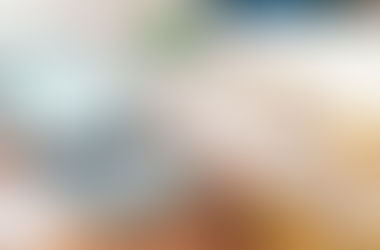












Comments