

Why is My Facebook Page Not Appearing When I Try to (Re)connect it?
This article covers common reasons why your Facebook Page is not appearing when you try to select it when adding or reconnecting a Facebook Page Profile.
How are Link Previews Handled by the Different Social Sites?
A link preview will generally be handled differently based on the social site you're posting to. Please see the list below for the relevant link preview information for different social sites and RSS Auto Posters:


Set Up Geotargeting for a Facebook Fan Page
This page covers adding Geo-targeting settings for a Facebook Fan Page profile. If you haven't already, please see this page first which covers setting up a Facebook Page Profile.


Set Up Geotargeting for a LinkedIn Company Page
Our LinkedIn Geo-targeting feature allows you to precisely target LinkedIn posts to a particular geographic location, be this country, state or city.


Create and Manage Profile Lists
This page covers setting up and editing Profile Lists. Profile Lists enable you to be able to build up a group of posting profiles. When a profile list is then selected in the Compose Box or Bulk Importer, for example, the message you compose will then be sent out to all the Profiles within the Profile List.


Twitter Prohibits Bulk Posting
As part of Twitter's efforts to stop spam violations on its platform, they have implemented restrictions to TweetDeck and the Twitter API to limit the ability of users to perform coordinated actions across multiple accounts.


Edit and Delete Existing Profiles
This article goes through the steps on how to edit a profile you've set up or delete a profile from the dashboard if you no longer need to use it.
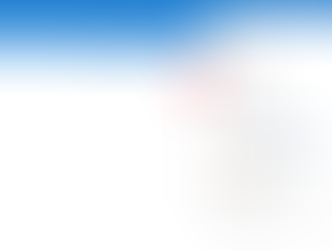

Set Up a Permissions Group
Permissions groups allow you to restrict certain areas of the dashboard for certain users under your account. For example, if you don't want one of your users accessing the 'Reports' area of the dashboard to view reports, you can set up a permissions group specifically for this and apply that permissions group to one or more users.


Setting Up a Team on Midnight Social
Midnight Social offers different account types that can be used depending on the structure within your team.


Set Up One User to Manage Another User
When you set one user to manage another user, this will put them into a hierarchy under the user managing them. This means that, for example, any other team member accounts being managed by that user will be able to 'Switch' into each other's accounts and select those accounts from filters, drop downs and other areas other user accounts can be accessed. However, any client accounts being managed by that user will still only be able to access and view their own account.
























